Computer Maintenance & Performance Enhancements
Aided with nothing more than free, choice software including anti–virus, malware, spam and registry cleaning software along with keeping your Windows operating system up to date you will virtually illuminate software based computer repair bills. Throw in some performance tips and you are set to compute for free.
Virus Protection
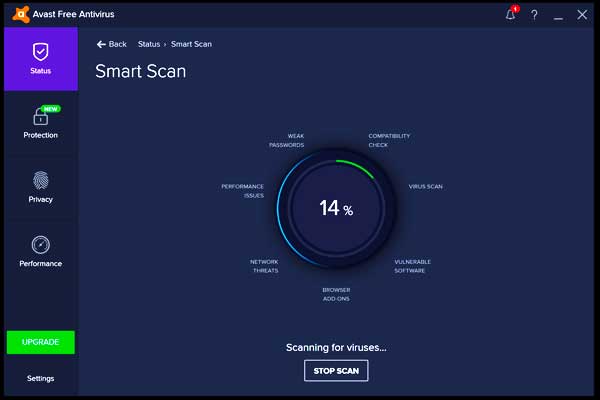
Viruses come in many forms, most of which can be covered by antivirus software and spam software.
Antivirus Software
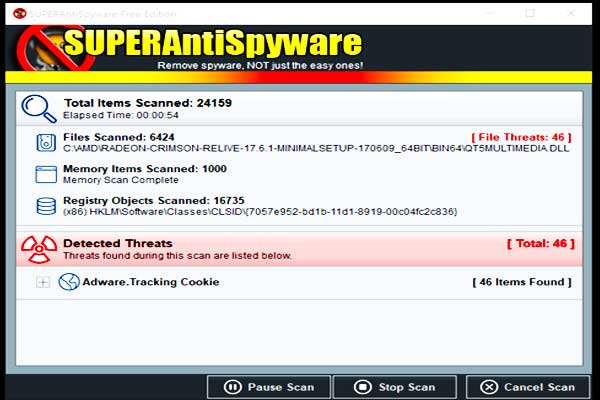
Much of today’s free antivirus software is very good, but a few consistently stand out year after year. If you are a home user Avast antivirus is free and an excellent choice to help keep your valuable data safe. The other favourite is AVG which also performs consistently well.
Malware (Spam) Software
Generally speaking spam and malware causes less problems than the viruses antivirus software finds and removes but on mass over the weeks and months spam and malware can grind a normally quick computer to its knees. For this job we recommend Super AntiSpyware and Malwarebytes. You can use both if you wish and like everything in this article they are free for personal non–profit making use.
Firewall Software
A firewall stands between your computer and the outside world, i.e the internet. Its sole job is to monitor what comes in and what goes out. When an application tries to go online the firewall looks if the app is in its list of allowed apps to access the internet and if it is, it is allowed, if its in the not allowed list access will be denied. If its not in either list the firewall asks you what to do. Windows 10 Firewall Control is very lightweight in terms of its required computer resources, is easy to use and free.
Performance Enhancements
There are many things you can do to make your computer quicker, here are the musts.
System Cleaners
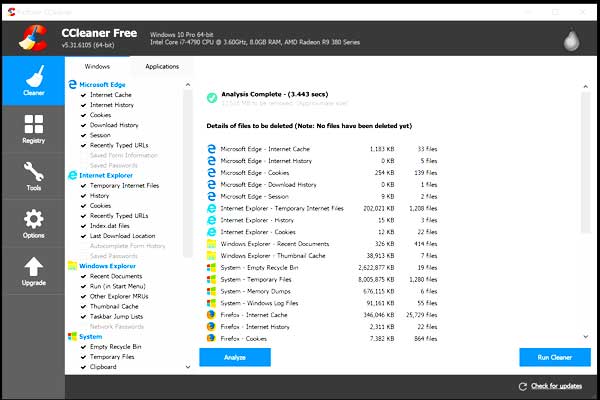
You can use CC Cleaner to clear out your windows temp files and internet related junk and cache. This will result in a system improvement especially browsing online.
Registry Cleaners
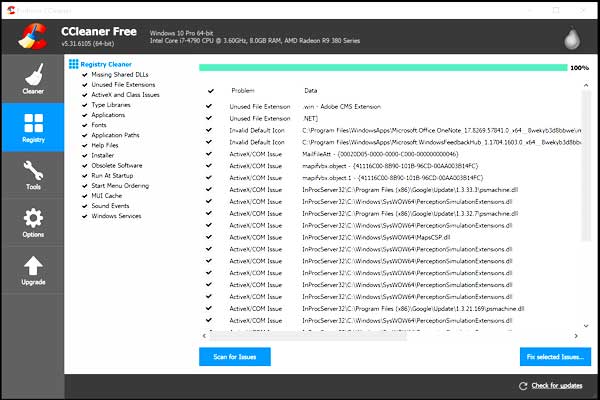
The windows registry is a huge database of all your computers hardware and software settings. Over time as you install and remove items and just generally use your computer some entries become redundant. By removing these entries your registry is smaller and takes up less of your valuable system memory which results in increased performance. This is where CC Cleaner comes in. A really great little cleaner and is free in its basic form which is all you need.
Start Up Items
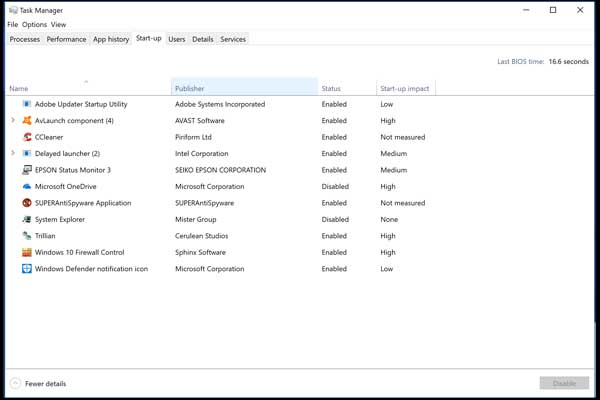
Every time you start your computer it loads individual user items into memory that are not required for the operating system to function and are usually the result of software you have installed. Software you thought you no longer had on your computer or uninstalled months or even years ago. Needless to say these will be wasting your computers precious resources. Only disable items you know for sure you no longer require. For Widows 7 and under press the windows key (key with the microsoft flag logo) and ’R’. This opens the run box where you now type: msconfig. Here you can disable or enable start up items. For Windows 8 and 10 simply press CTRL + ALT + DEL. This opens task manager. Now click on the start up tab.
Disk Defrag
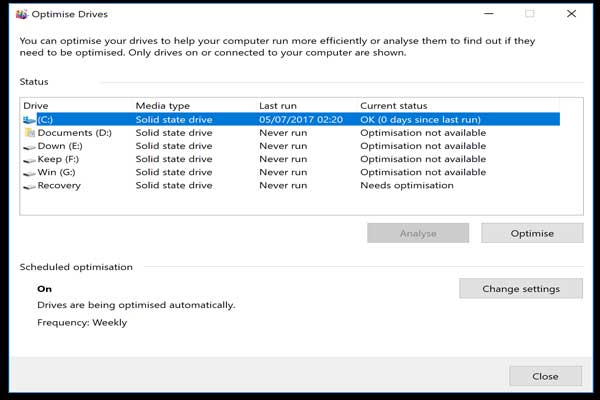
As you use your computer Windows creates temporary files and deletes them, software you install and files you work on all become fragmented. This simply means your files and windows files are spread across many areas of your hard disk. When they are read the drives head has to jump around to load each bit. The drive has latency which is a minimal amount of time it takes to physically get it’s head to the data and be ready to read it. Now you can imagine how much time can be wasted resulting in you sat waiting for your computer to catch up. This has little effect on solid state drives (SSD) as their latency is much lower but they still benefit from a light version of the old defrag method, but dont worry Windows will know its a SDD. Defragging your disk is the process of moving all these chunks of data so they are in long lines on your drive so the head can move in one long linear motion as appose to many short movements to locate the data. Go to My Computer or This Computer dependant on your Windows version and right click on any drive, usually C: is windows, any others are usually data or external drives which still need defragging. Click Tools and optimise. Now you can defrag all your drives, although do them one at a time as more than one will significantly increase the time to finish.
Windows Updates
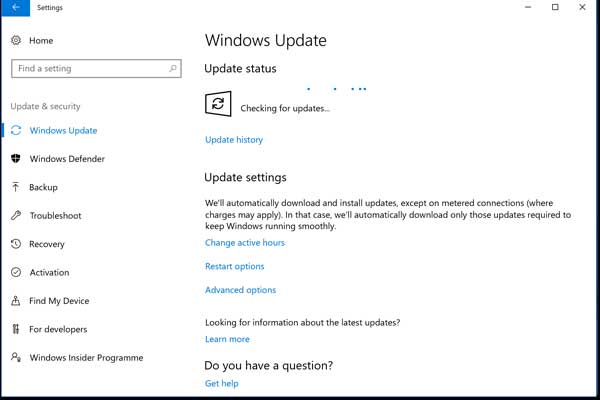
Microsoft provide updates for their most recent and usually last couple of versions of Windows. They can fix hardware issues you may have and make your computer faster and more secure against hacks and viruses so it makes sense to keep them up to date. If configured correctly your computer will automatically perform Microsoft Windows updates but you should go and check every couple of weeks to make sure everything is ok and there are no updates you need that cant be installed automatically. For Windows 10 click start and then settings (little gear bottom left). Now Update & Security at the very bottom. For earlier versions Windows update is in the control panel.
Final Thoughts
By regularly utilizing the software outlined above and keeping an eye on your start up items as well as your Windows up to date you will make the absolute most of your computer time without the unwanted down time.

Sheffield Local interviewed: Andrew Woodhouse, managing director, Itworknplay Itworknplay have been fixing Sheffield’s computer problems for over 30 years. Visit Itworknplay’s Local page.
Find more computer repair companies waiting to help.
